How to use CapCut video editor
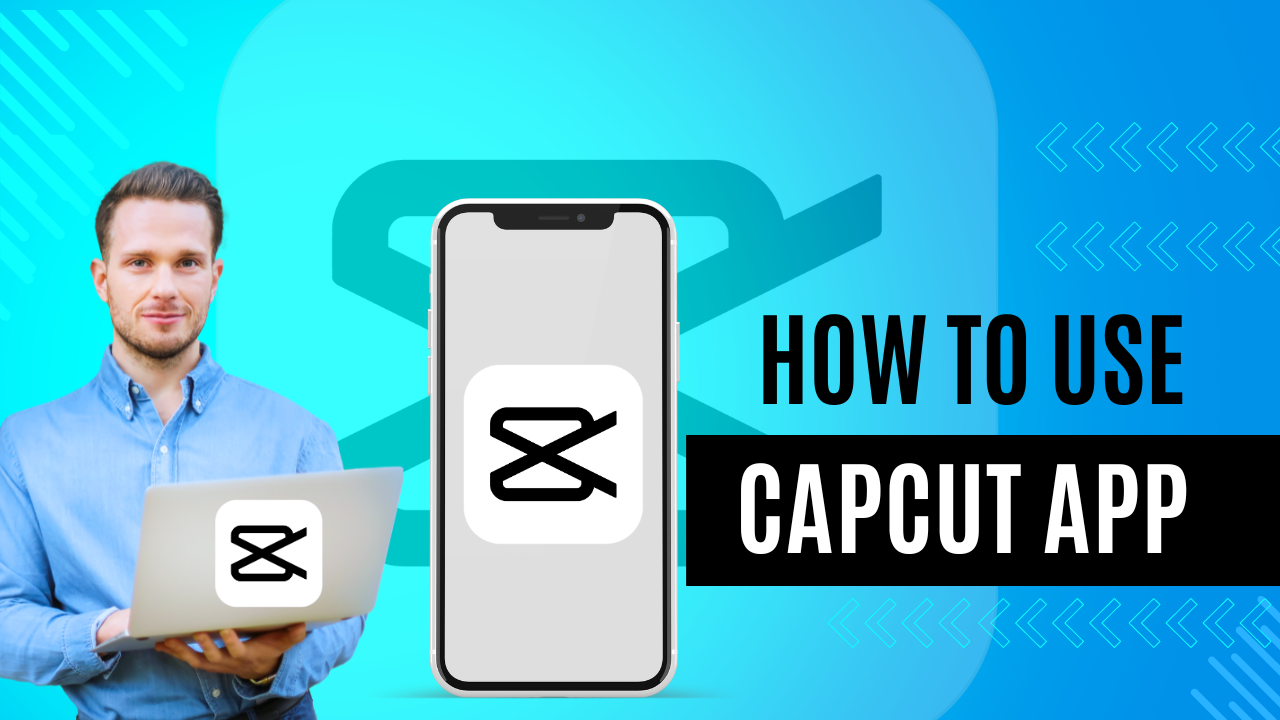
Introduction
Hello friends, In this article, I am going to tell you about the CupCut video editing app. Edit your TikTok videos and YouTube videos. This is an app where you can edit your videos, your movies, and any clips you have. Its application is compatible with Android mobile devices, iPhones, and PCs.
At first, when you open it, you will find different versions, like Photo Editor, Tax to Image, Auto-Cut, Product Photos, AI Poster, AI Model, Camera, Retouch, Auto Captions, Teleprompter, Remove Background, Image Enhancer, and New Project
Clicking on Expand above will show you all these options
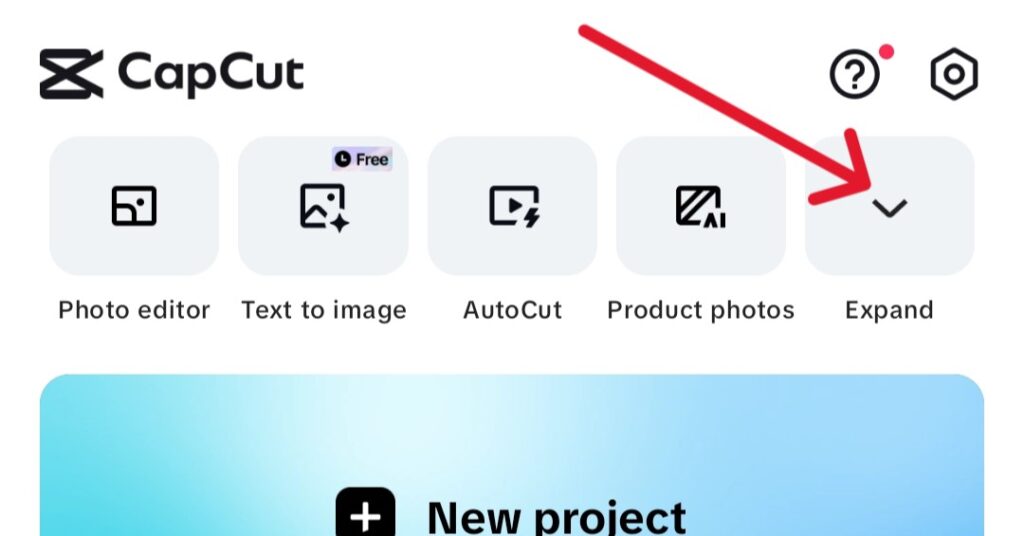
At the bottom, you will see four sections, which will have edit, templates, inbox and Me
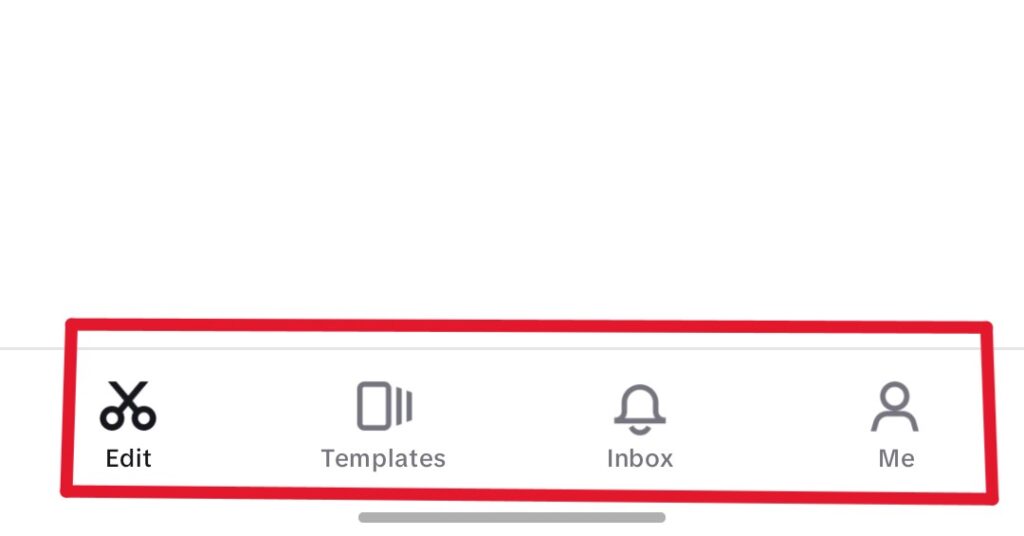
How To Use CapCut Video Editor
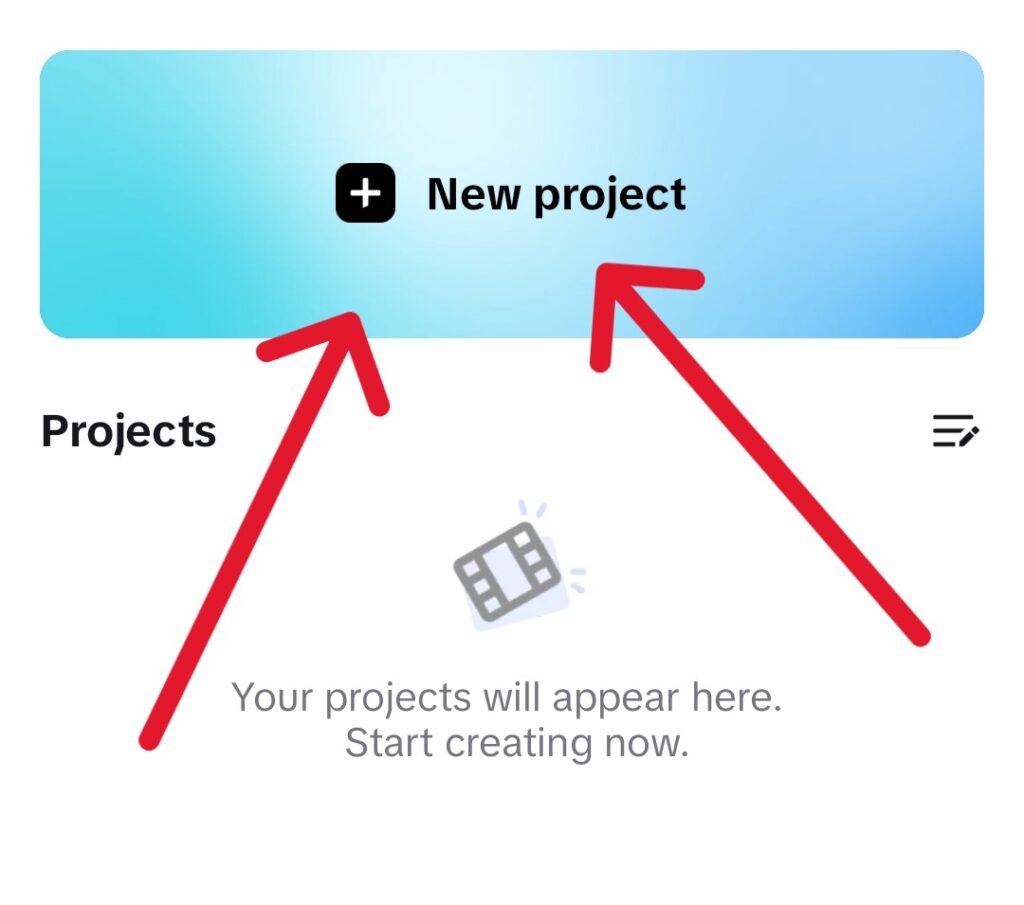
Click New Project to create a new project, add your clips, and click the Add button. It will then bring all of your clips to the timeline. Here you will see many options below the timeline, the first of which is the edit option Then there are options with Audio Text Overlay Effects Aspect Ratio Filter Adjust Stickers Background.
Edit
After clicking edit, you will see many more options, like split speed animations, style delete, and many more. You can create different parts of the video with the split option and speed up/down with the speed option. You can add more animations, etc., to your different clips by clicking on the animation option. And beyond that option, there are many more options that you can check out

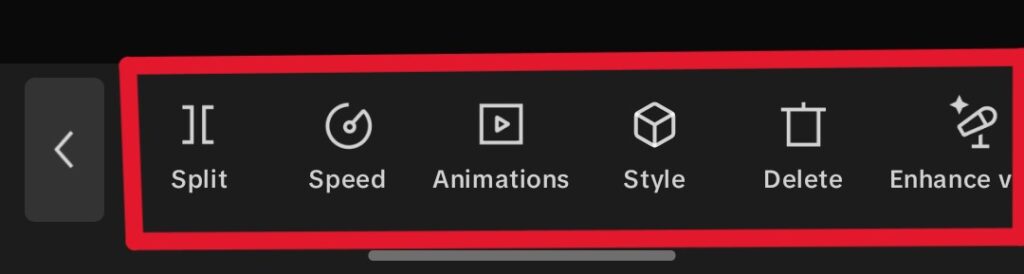
Audio
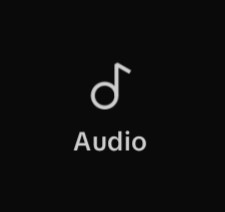
In the second option, you will see the audio option. When you click on Audio, you will see more options, out of which you will see the options of Sounds, Copyright, Sounds, FX, Extract, and Record. By clicking on sound, you can add any sound to it, and by clicking on extract, you can extract the audio of any video. You can record your own voice live by clicking Record.
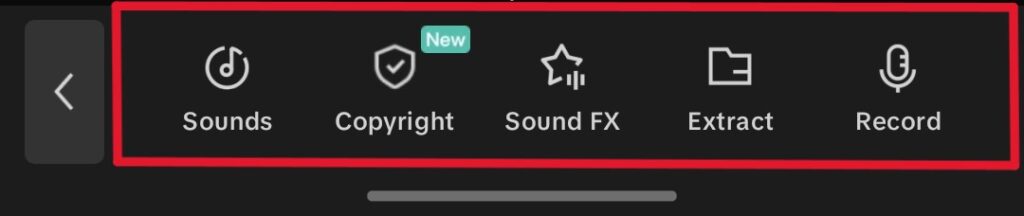
Text
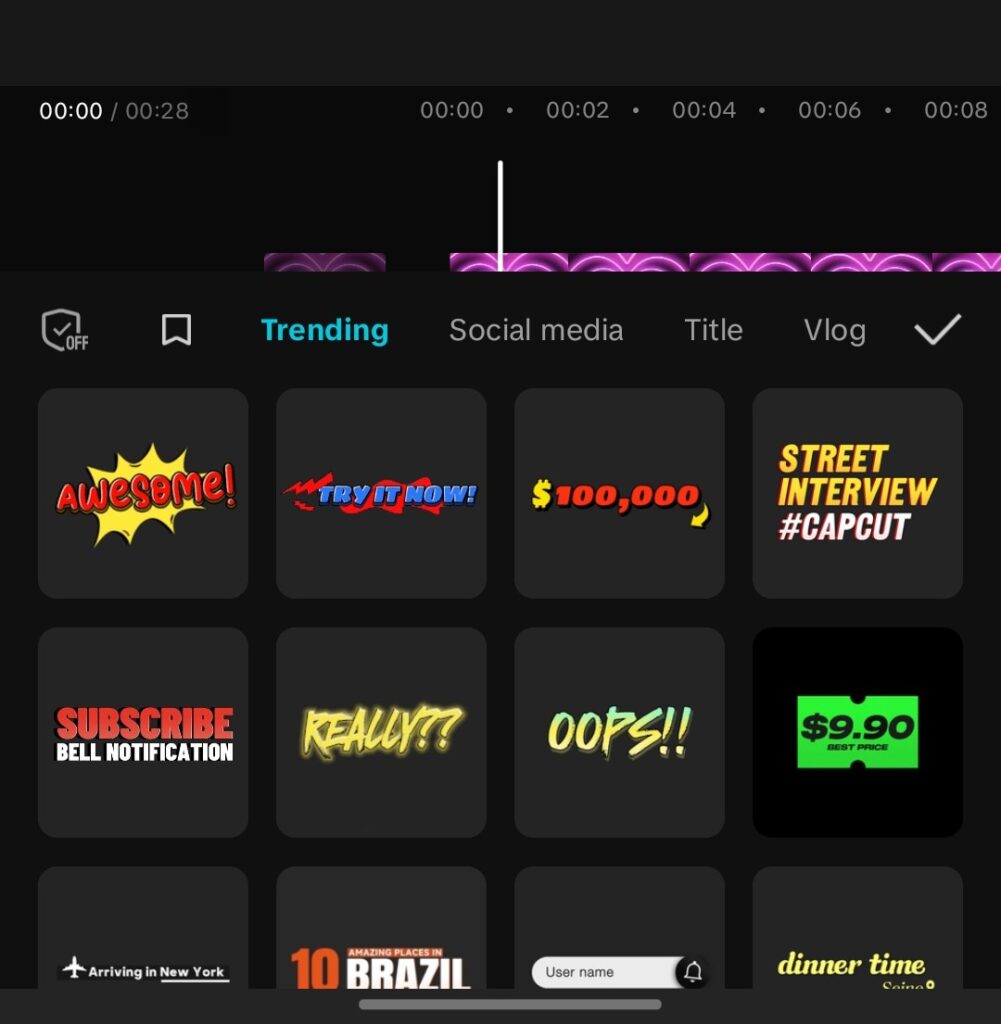
After clicking on the text option, you will see many more options below, among which you can add text stickers, auto captions, text templates, auto lyrics, and draw. You can write any text in the video by clicking on Add Text. You can put stickers on the sticker option, space, and captions, and on clicking on the auto-caption space, it will automatically record automatic captions, and then you will get the built-in templates on the text template.
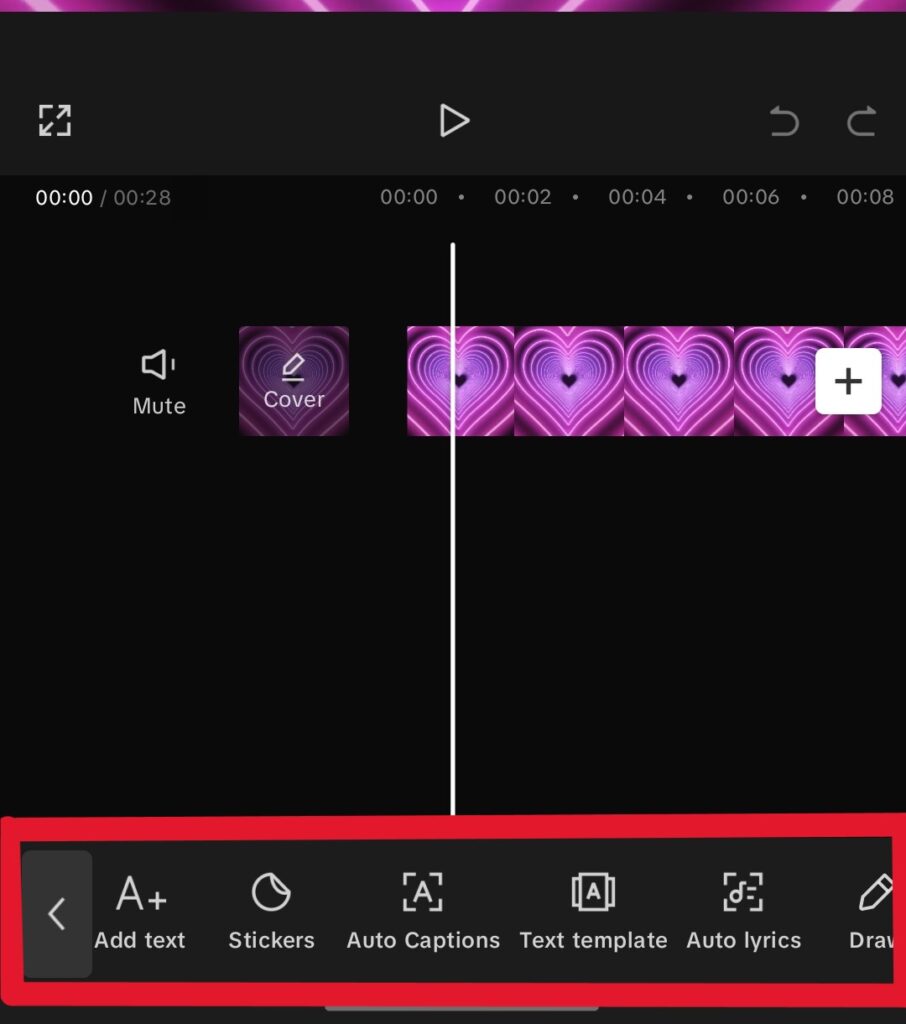
Overlay
By clicking on the overlay option, you can overlay videos, clips, or anything on any of its videos.
Effects
After clicking on the effect, you will see three more effects, including video effects, body effects, and photo effects. By clicking on Video Effects, you can apply any effect to the entire video. Body effects will be such effects that work only on body effects. On Photo, you will find various apps on which you can apply effects to your photos.
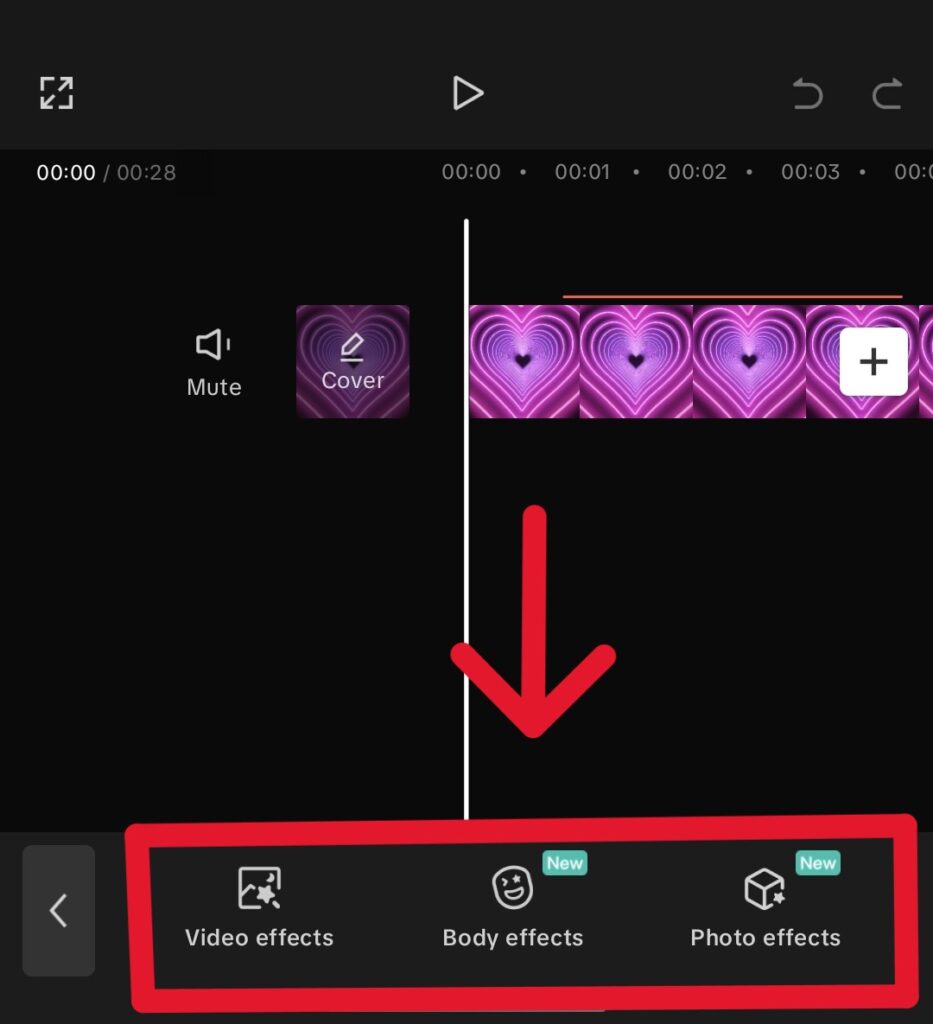
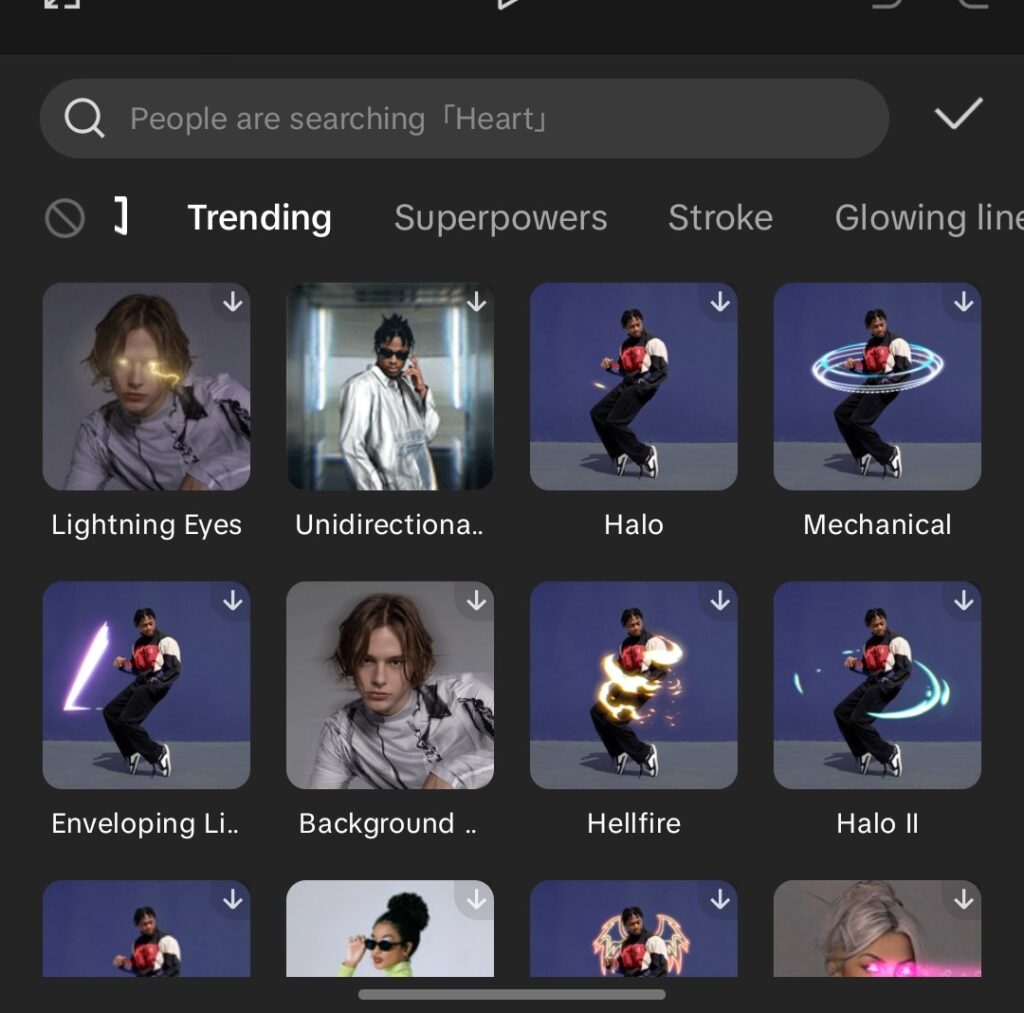
Aspect Ratio
Up on aspect ratio, the aspect ratio of the video can keep Instagram, YouTube, and different ratios.
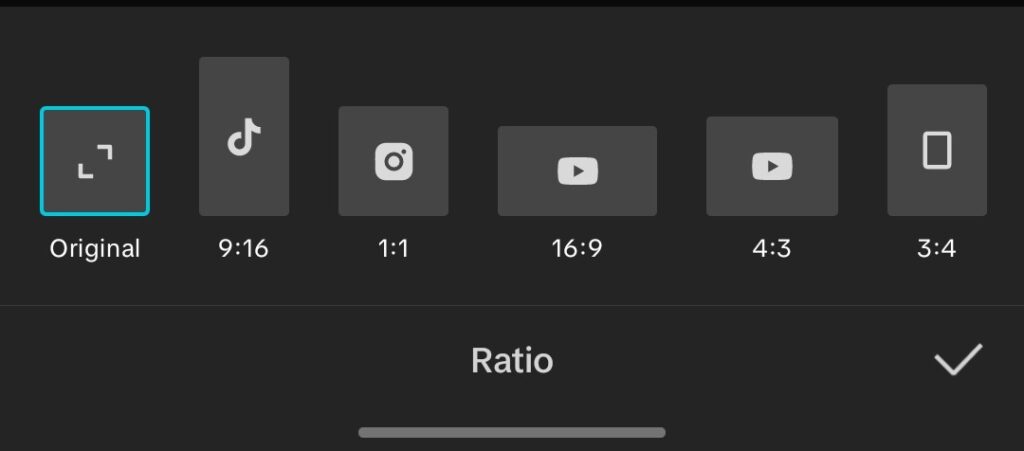
Filters
By clicking on filters, you can apply filters to your videos, including color grading adjustments, etc.
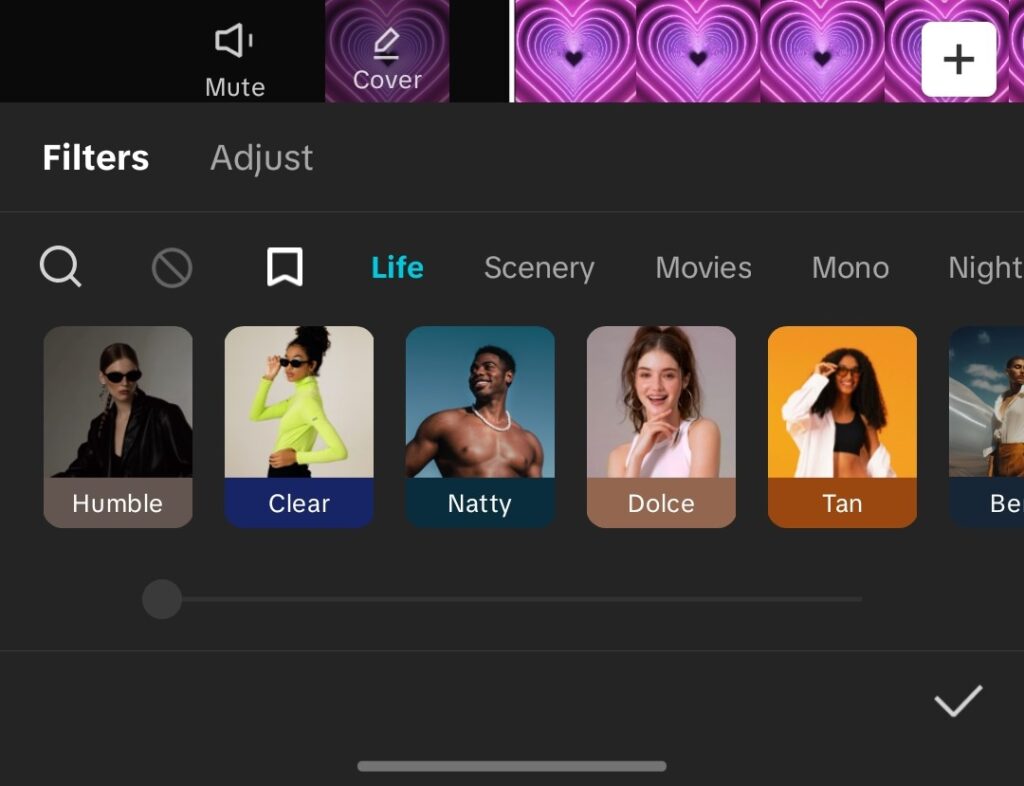
Adjust
The Adjust option is similar to the Sim filter, but it automatically creates filters like adjust, color grading, etc.
Stickers
In the sticker section, you will find various stickers, including many emojis, subscribe buttons, and many social media buttons that are trending.
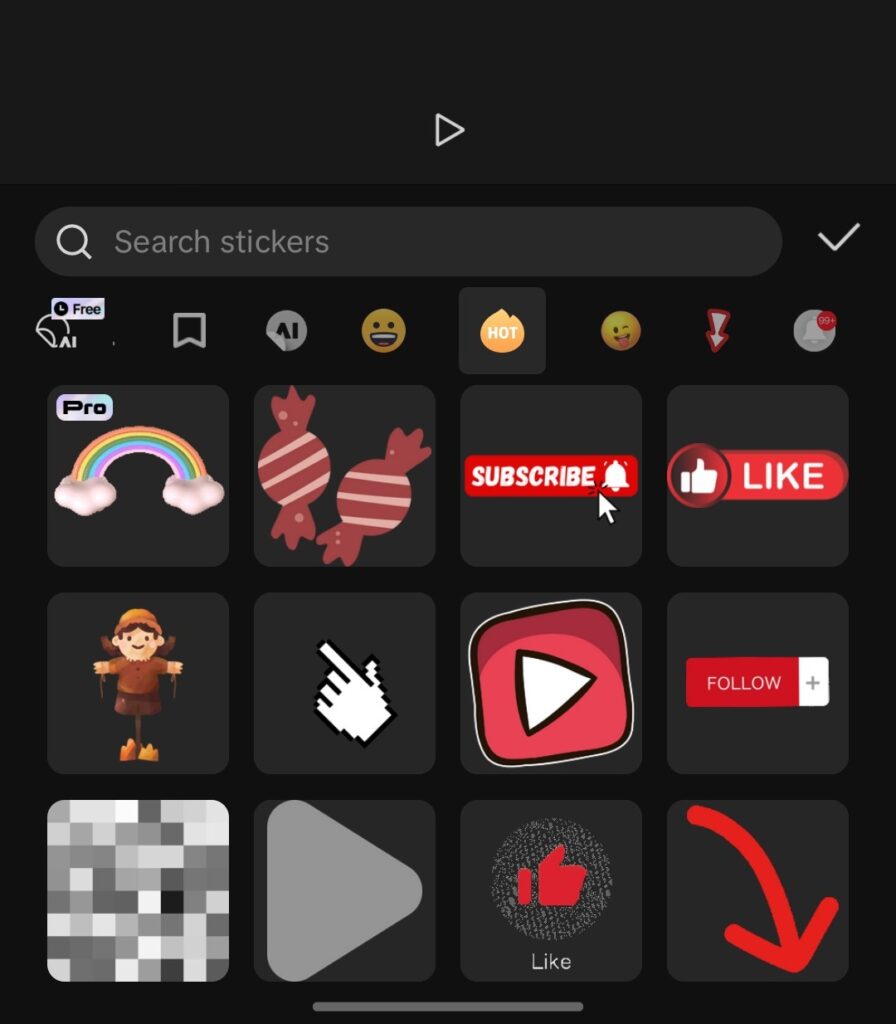
Background
By clicking on the background option, you will get the colour image and blur option, from which you can make your own background. Also check out how to earn money from TikTok.
How To Export Video From CapCut Video Editor
So, after editing the video, you have to export it. You will see an arrow option at the top; you have to click on it. to whatever After clicking, you will be asked about the resolution of the video. You can set the resolution of your video to whatever you want. After that, you have to click on the safe device, and your video will be saved in your gallery.
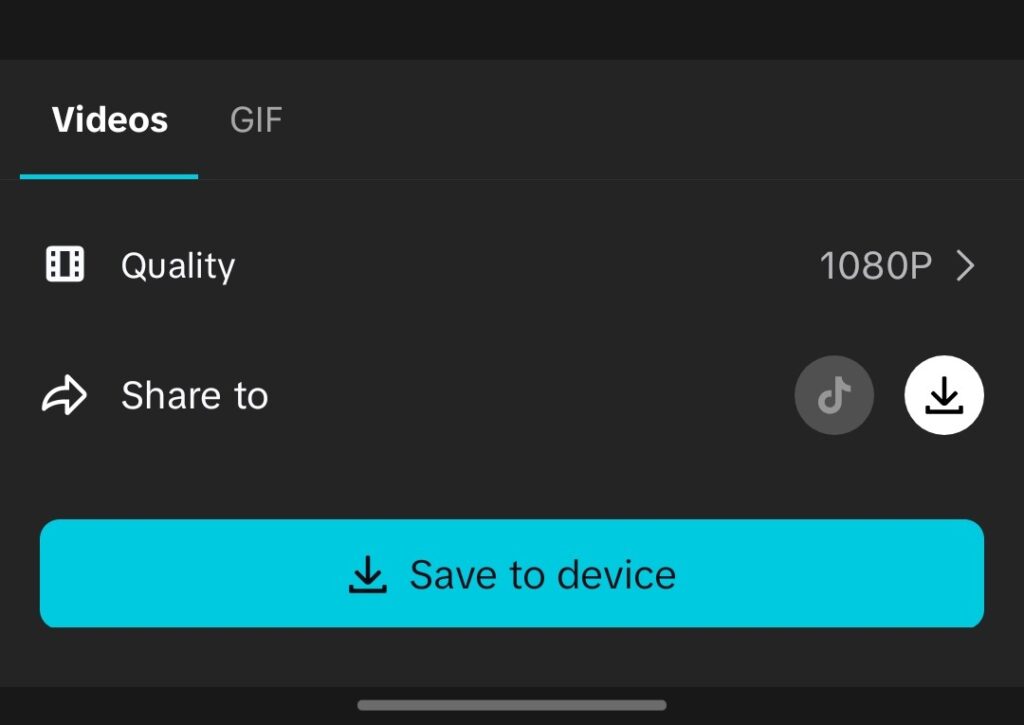
How To Use Templates in the CapCut video Editor
So, to use CupCut Video Editor on a tablet, you have to click on the template section, and there you will see different templates. If you like the template, you have to click on it. After clicking on it, you will see the option to use the template below. You have to click on it. According to the templates, it will ask you for your video clips or photos; you have to select them.
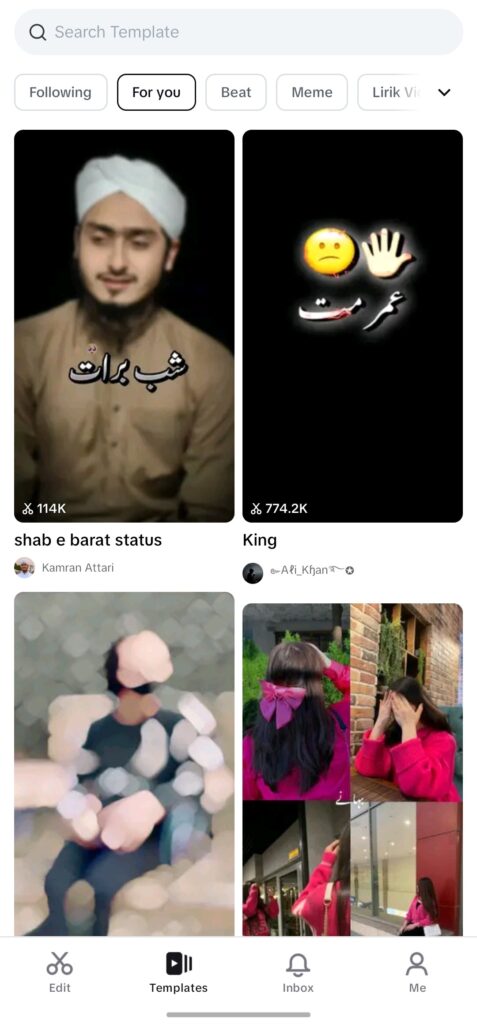

After that, the template effects, etc., will be automatically added to the photo or video and then exported.
We hope you have learned something from this article. If you have any problems or queries, you can comment.
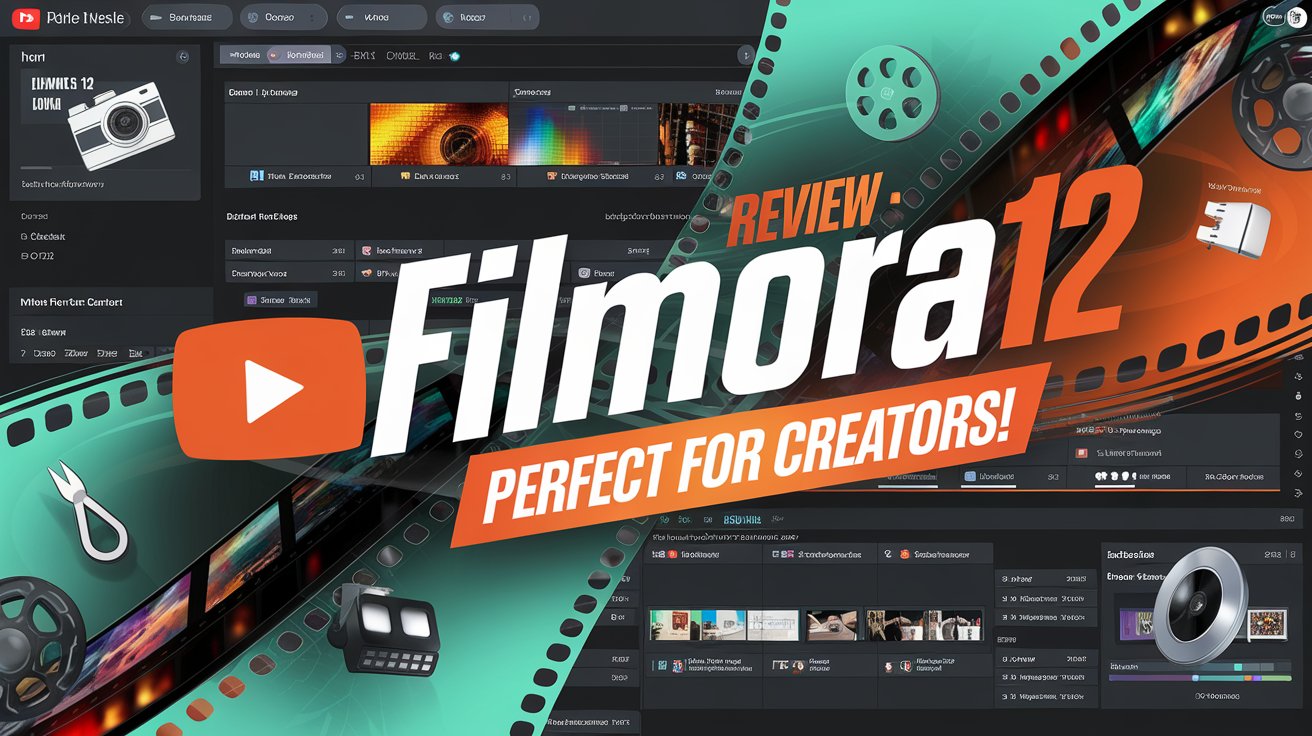

One Comment