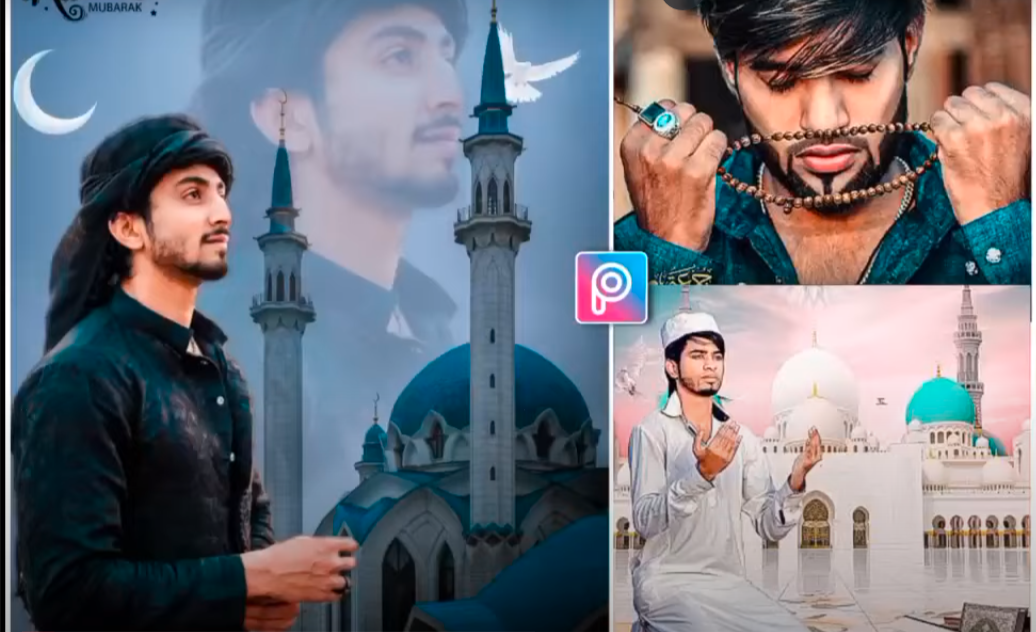How to use Canva

Canva is a free graphic design platform for creating YouTube thumbnails, Instagram posts, and Facebook posts. If you don’t have much knowledge of graphic design, Canva is a platform that is very useful for solo graphic designers. Work that used to take hours on Photoshop can be done in minutes with Canva. Using Canva, you can create invitation cards, business cards,and many more social media posts. On Canva, you get professionally designed templates that you can use, and you can also use your own pictures.
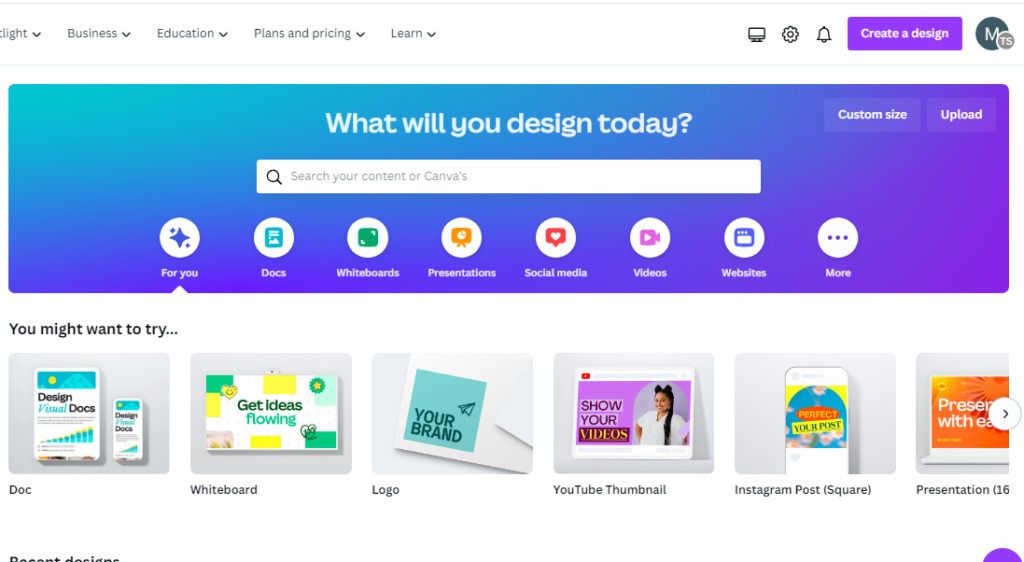
Also, you can create your resume, invitation cards, letterheads, newsletters, photos, college tickets, bookmarks, invoices, and more on it. Along with infographics, you can also edit videos on Canva. It’s absolutely free, and it’s very easy to create an account. Let me tell you how to work on it.
Create an account on Canva
To create a Canva account, you need three things: First, you can create it with Gmail; second, you can create it with a simple email; and third, you can connect it with Facebook.
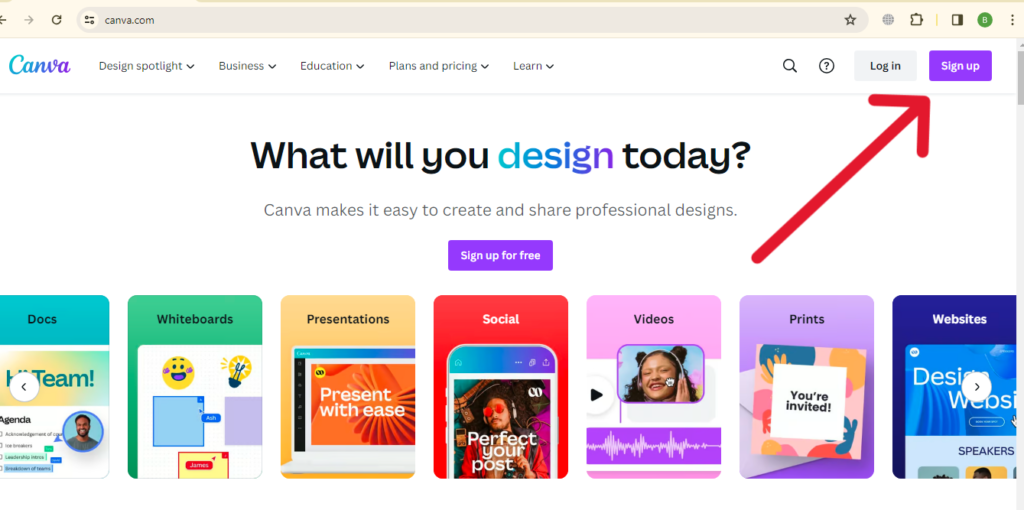
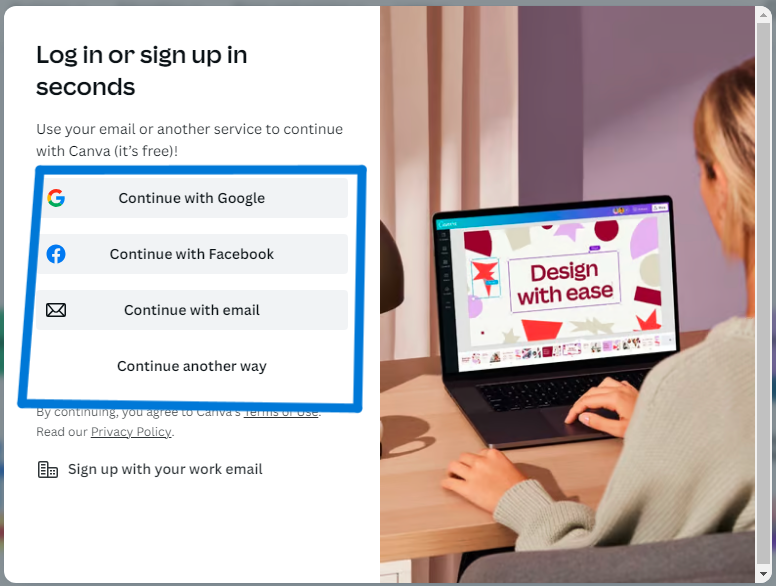
After creating an account, you will be presented with the main page of Canva, where you will find various templates. Among them will be the option of creating YouTube thumbnails, creating logos, white documents, Instagram posts, present, 16:9, ratio, your story, postal, fort rate, resume, documents player, etc.
Create Design on Canva
To create any design on the camera, click on Create Design above. There, you will be given the sizes of the ready-made design, but you can also click on custom design.
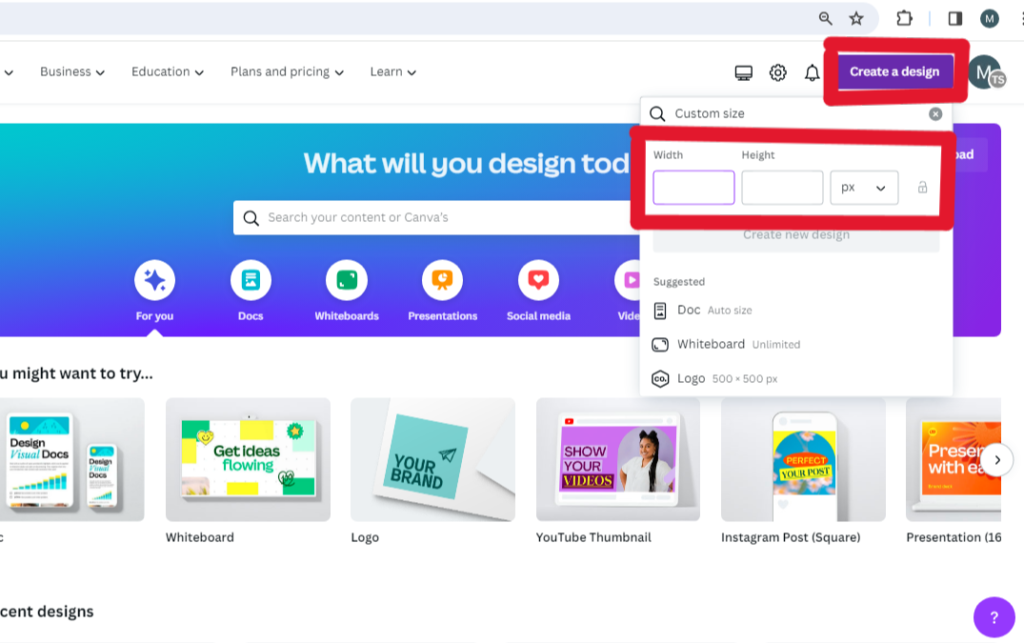
After clicking on custom size, you will write about the height and width of your post, how much height you want, and how much width you want. After that, you can create your design there.
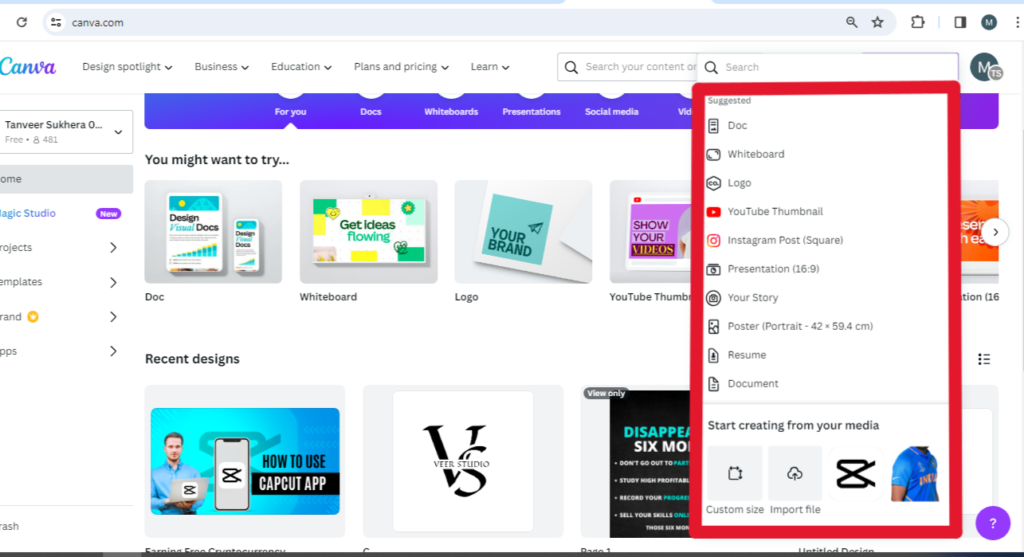
Create A Logo on Canva
To create a logo on Canva, you have to click on the above design, and then you have to click on the person size, which is 500 pixels by 500 pixels.
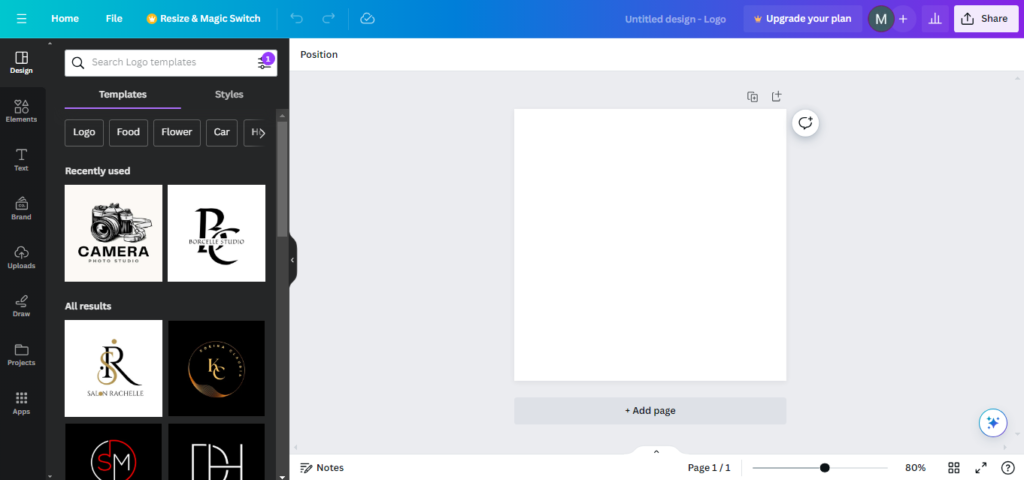
A dashboard will open in front of you where you can edit. Here, you will see some things on the side, the top of which is the design, and below that, you will find ready-made designs. The elements are the text below it, and the brands are uploaded.
Design
In the design section, you will find a lot of templates and styles that are pre-built, and here you can edit them and create your own.

If you want any template of any category, you can search by clicking on the search option above
Elements
In the elements option, you will find many elements that you need for graphic design in your category.
Text
In the text section, you can write different text, etc., about your design and about your infographics.
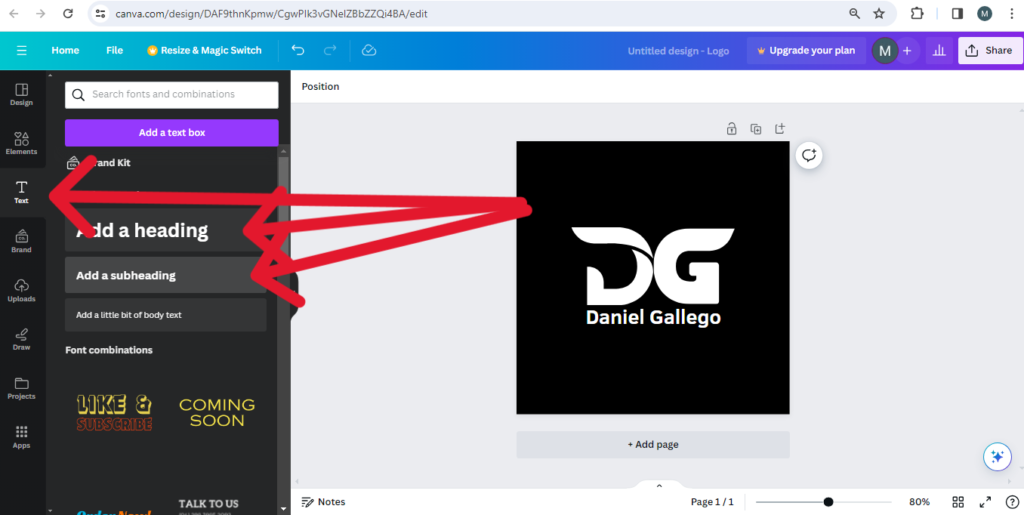
Here, you can add headings and various details for infographics
Upload
In the upload section you can upload your own files like your photos, your CV, any PNG, etc.
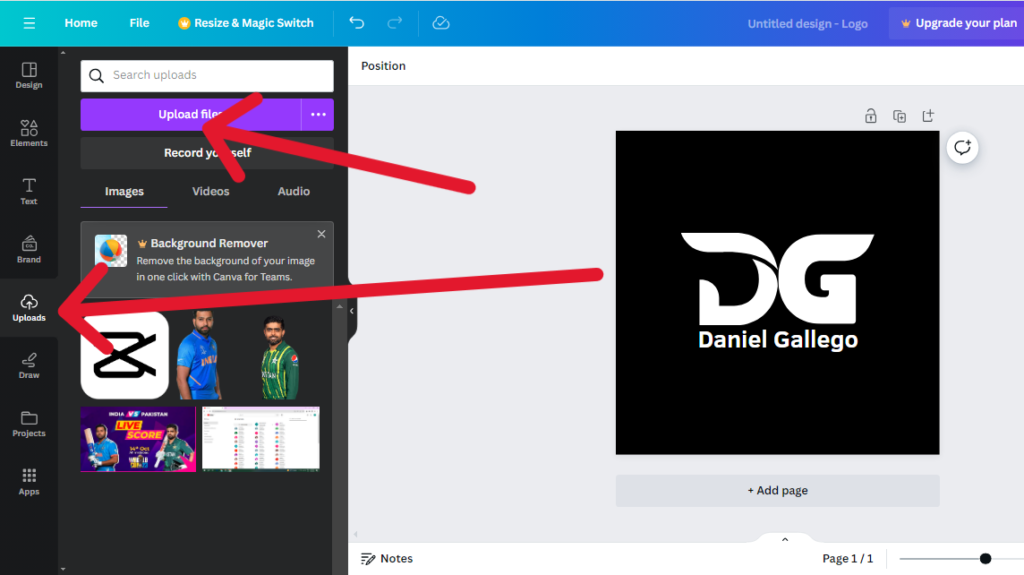
Draw
You can draw something on your pictures with the help of the pencils you see in Draw It. Here, you are given different colours to customise your template.
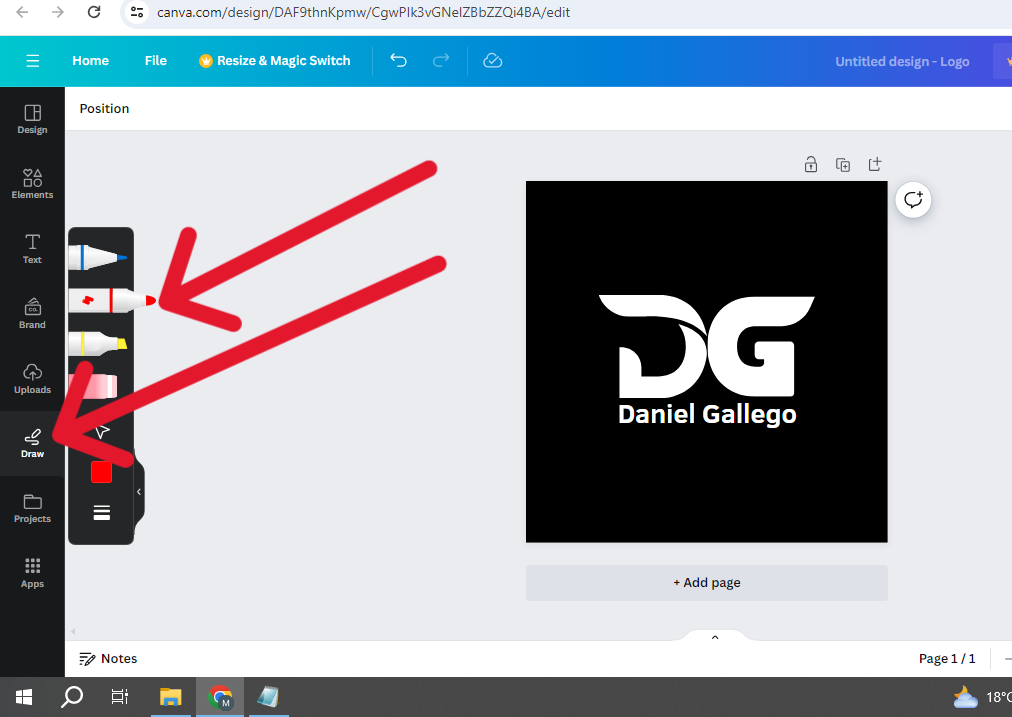
Projects
Projects are your various projects that you have done in the past and that you are currently working on.
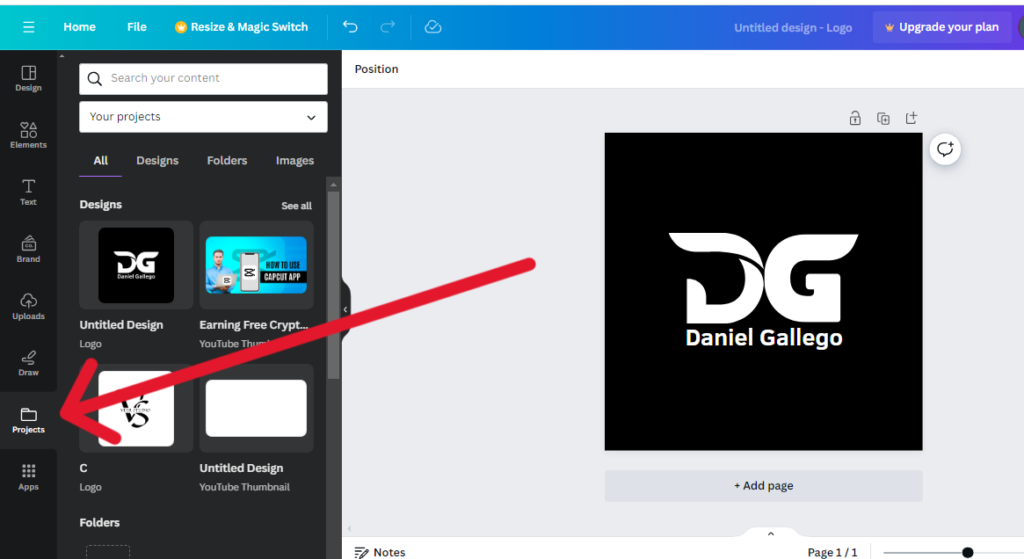
I hope you understand and that all your doubts are cleared. If you have any queries, you can contact us or leave your comments.