SadaPay Digital Wallet In Pakistan

Assalam Alaikum Hello and Welcome to veerstudio786.com you will be given information about SadaPay wallet account in the last post I gave you information about Naya Pay account if you read that post If you haven’t seen it yet, you must read the post so that you can get information about creating a NayaPay account. Along with the post, you have an EMI service. EMI means Electronic Money Institution. Accounts can be opened. More accounts can be opened through the SadaPay Mobile App. Because it is a wallet account.
Benefits
- Your mobile number is the same as your account number.
- There is no minimum balance to open more accounts.
- NO REQUIREMENT Accounts can be opened by all Pakistani ID card holders who are at least 18 years of age.
- Through Sada Pay Account Up Free of Cost Any Mahang Account or Wallet Account like Jazz Cash EasyPaisa or UBL Omni.
- You can also send and receive money, etc.
- On account opening, you are issued a Sada Pay Free Master Debit Card.
- This debit card does not have any annual charges.
- This ATM debit card is available in throw-up Pakistan.
- You can withdraw free cash for three months through any ATM machine; you can also shop online with a Sada Pay debit card.
- You can also shop in more than 30 million stores worldwide with this card.
- You can also use AliExpress Facebook Dead Flick for Amazon payments using the Master ATM Debit Card issued to you on opening a Simple Pay account.
- No Account Registration charges
How To Create Sadapay Account
You can download in Curry to register your account in Sadapay
- You must have a valid email ID.
- You must have a registered SIM on your mobile, on which you need to activate your account.
- You must have your Nadra ID card before proceeding with the post.
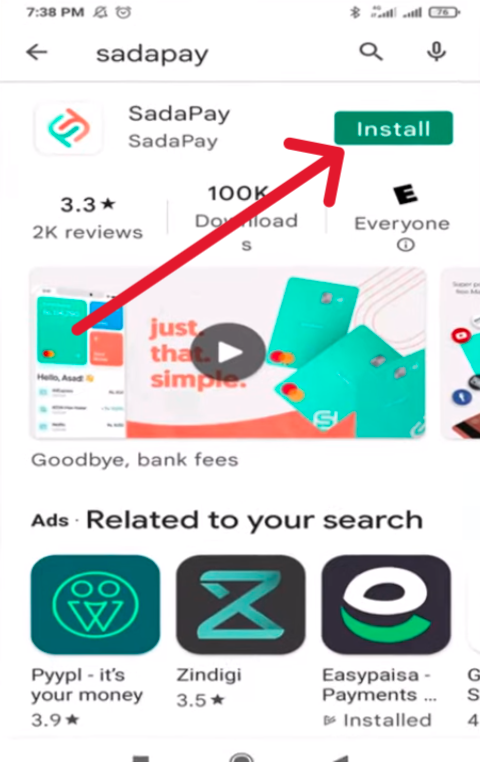
First of all, open the Google Play Store, search for the SadaPay app, and install it. After installing the app, open the simple app in front of you. My screen will be shown on the same screen where Goodbye Back Fee is written. Click on this button, and the next screen will be shown in front of you. On the next screen, type your registered mobile number, then click on the confirm button. As soon as you click on the confirm button, the OTP code of four digits will be set on your same registered number. Enter that OTP code here. The OTP code will be automatically entered and verified.
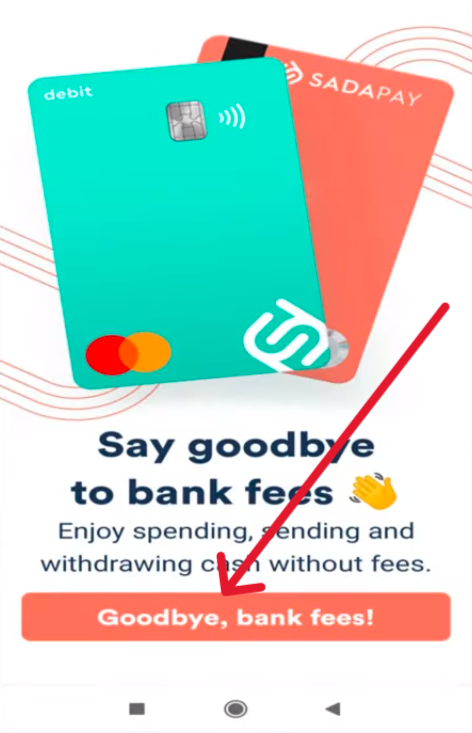
The next screen will be shown in front of you regarding personal information. Here, you type your full name. After typing your name, click on the Next button. The screen is related to date of birth; type the date of birth on your ID card here, then click on the next button.
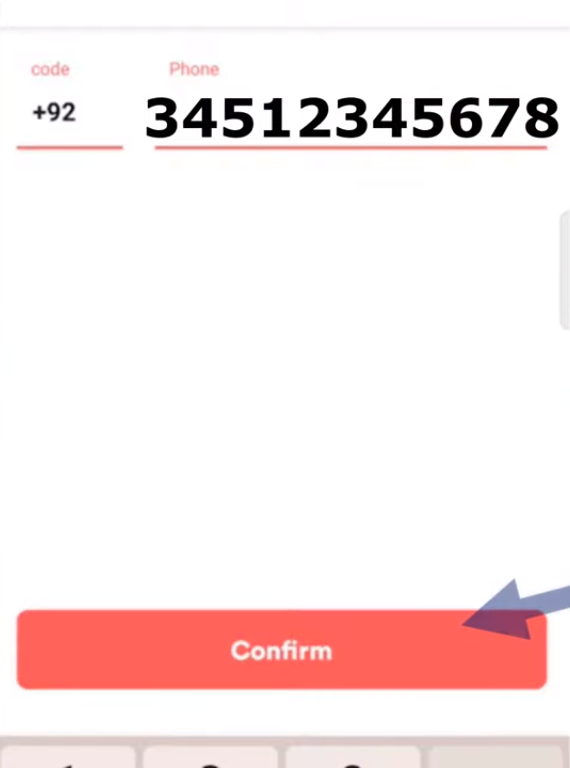
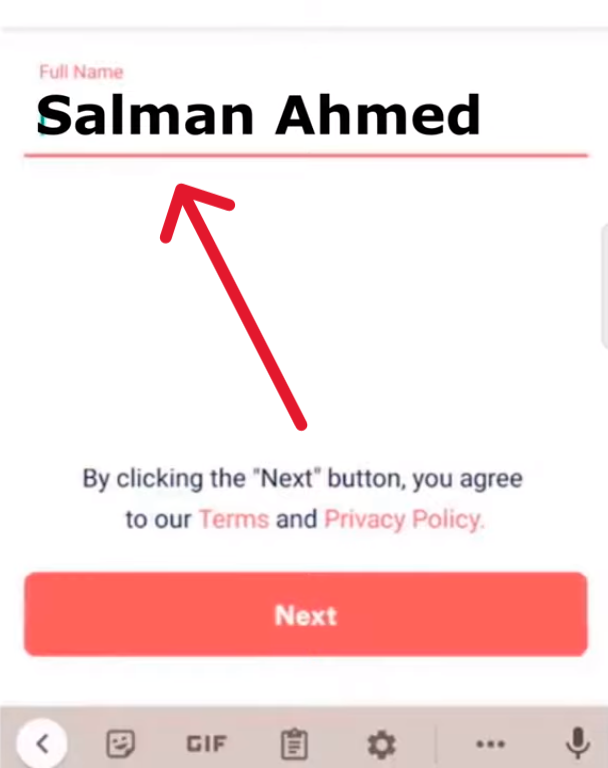
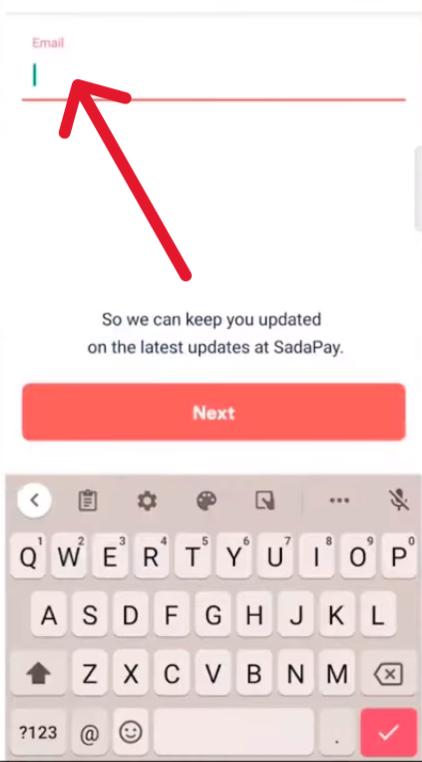
On the next screen, you will be asked for your email ID. Type the email ID and click on the next button. The next screen is about the ID card and picture. Here, you have to take a picture of the front and back sides of your original ID card, and after that, you have to take a selfie. The picture was taken according to the picture and ID card verification. Click on the start button. First of all, place your ID card in front of the camera and click here. Place the key in front of the backside camera and click here. After that, you will be presented with the Confirm ID details. Enter your estimated ID card number here, and then enter your Nadra ID here.
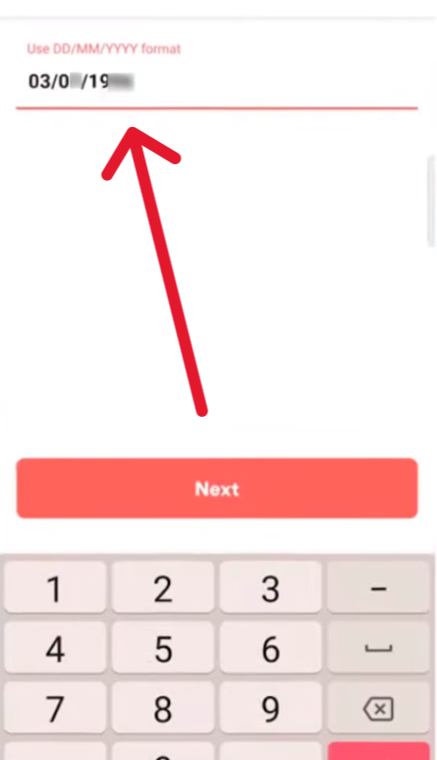
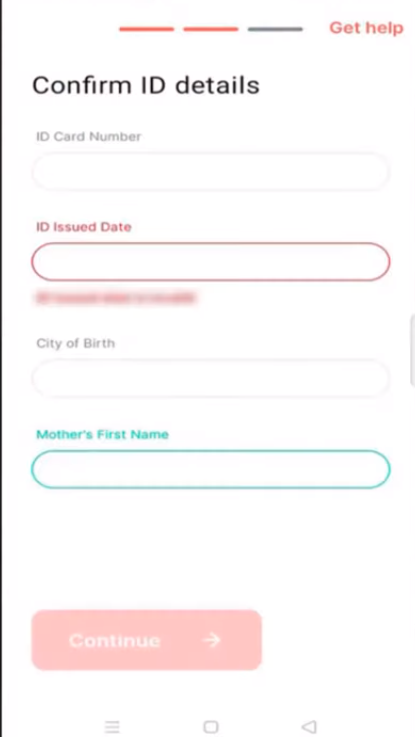
Select the date of birth issues in the card, enter the name of the city where you were born, then enter the name, then click on the continue button. You have to capture your photo. To capture a photo, click here on the Get Started button. Set your fee in front of Overshape and click here. Your picture will be captured. After that, your photo will appear on the next screen. If the photo is OK, then click on the clear button next to it. The next screen will be shown in front of you. It will be written on the screen.

Login SadaPay Digital Wallet
The SadaPay account will be activated after account activation, when you open the app, you will be asked for the mobile number with which you activated your SadaPay account, enter your same mobile number here and continue. Click on the button, as soon as you click on the continue button, the next screen quote will also be shown in front of you regarding the verification and a four-digit OTP code will be set on the same registered mobile number of yours. Enter the OTP code here If registration number SIM is installed on the mobile then the OTP code will be automatically entered and verified and the verify login pin screen will be shown in front of you Enter this PIN Login pin-up is received on SMS after account creation Once login is verified, SadaPay key mini screen will be shown in front of you, thus access your sadapay account easily. It has been done and it has also been activated.
