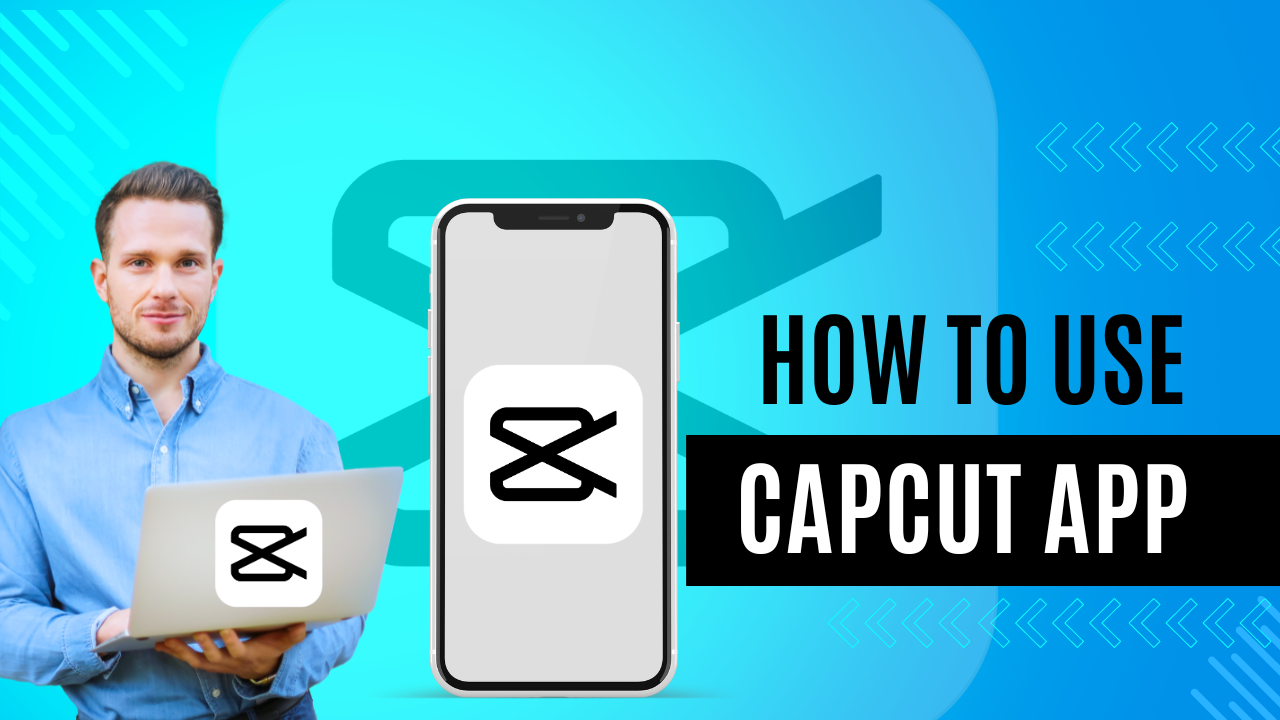Filmora 12 Review: Features, Tools, and Why It’s Perfect for Creators
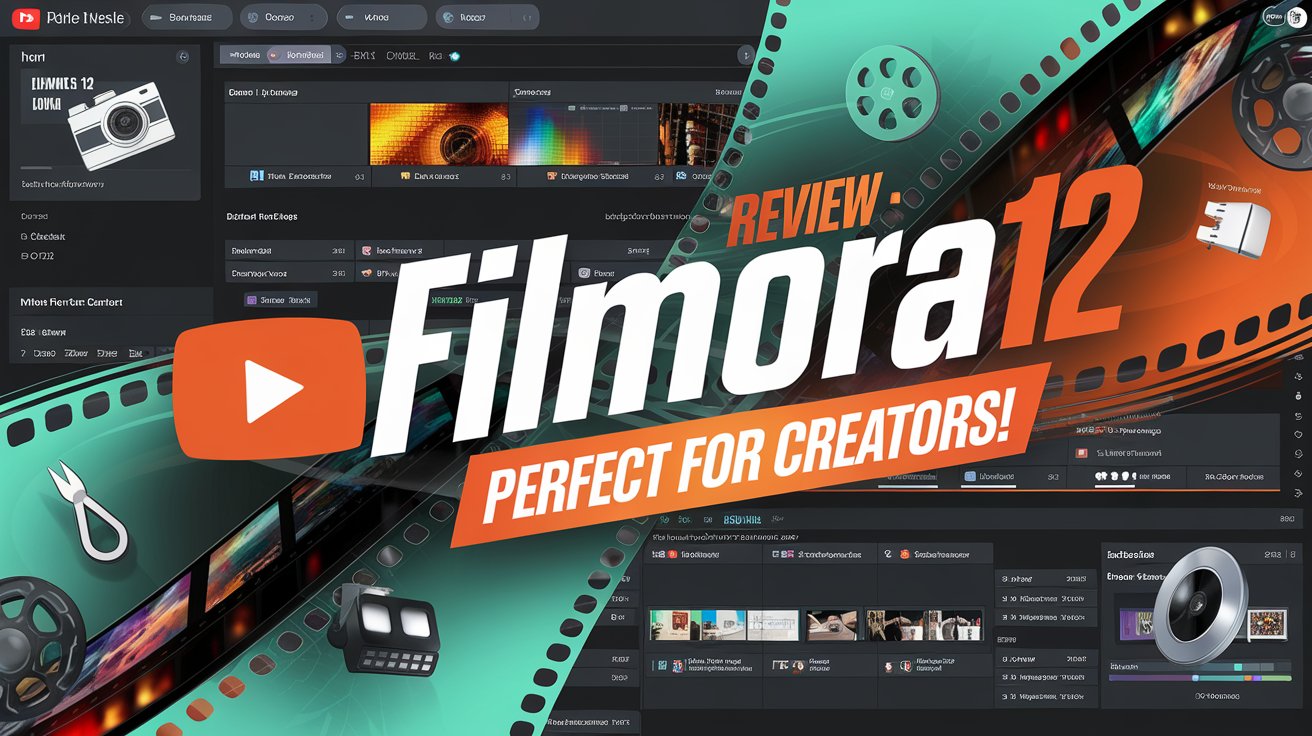
Introduction to Filmora 12
Filmora 12 is the latest iteration of Wondershare’s popular video editing software, designed to cater to both beginners and intermediate video creators. Known for its user-friendly interface and feature-rich platform, Filmora 12 combines simplicity with advanced editing tools, making it a favorite among content creators, YouTubers, and small business marketers.
The software offers an array of enhancements over previous versions, such as improved AI-powered tools, additional effects and transitions, and more precise editing capabilities. Whether you’re editing a home video or producing professional-level content, Filmora 12 strikes a balance between ease of use and powerful features, ensuring that users of all experience levels can achieve stunning results with minimal effort. Capcut Also Like This
Filmora 12 is especially notable for its drag-and-drop interface, AI scene detection, smart cutouts, and its vast library of royalty-free music, effects, and templates. It brings an all-in-one video creation solution that bridges the gap between beginner-friendly tools and more advanced editing techniques.
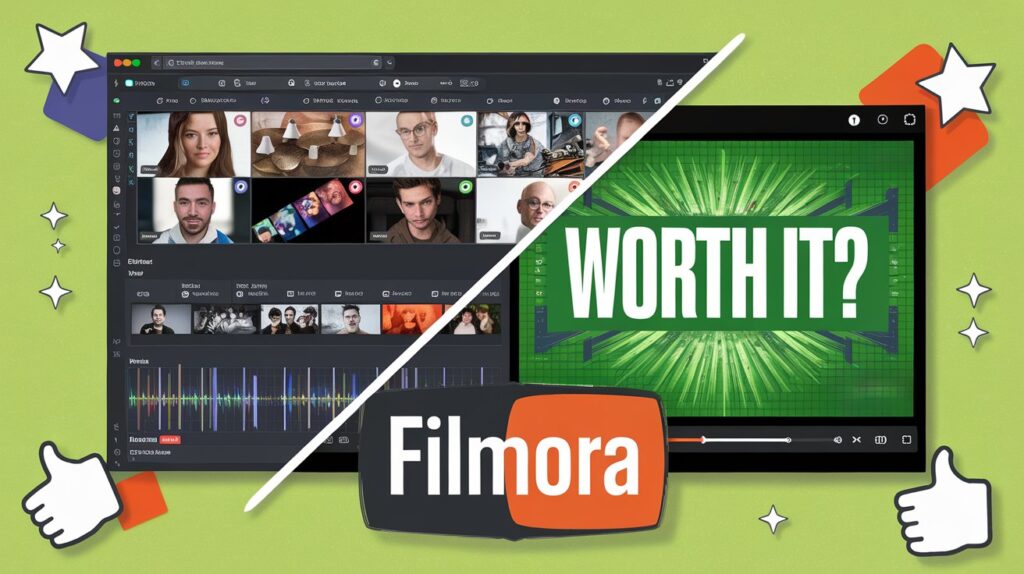
User-Friendly Interface
One of the standout features of Filmora 12 is its user-friendly interface, designed to make video editing accessible to everyone, regardless of their skill level. The layout is clean and intuitive, offering easy navigation without overwhelming users with complicated menus or technical jargon.
Key Aspects of the Interface:
- Simple Drag-and-Drop Workflow: Users can easily drag video clips, images, music, and other assets directly onto the timeline, making the editing process seamless and efficient.
- Customizable Workspace: Filmora 12 allows users to customize their editing workspace to suit their needs. Whether you’re working on a single video or multiple projects, you can arrange windows, panels, and tools to maximize your workflow.
- Clear Timeline View: The timeline is designed for precision, with clear markers for audio and video tracks, making it easy to align clips and sync your project.
- Quick Access to Effects and Transitions: Filmora 12 integrates its effects, transitions, and music library directly into the main editing screen. You can apply them with a single click, without navigating through complex menus.
- Preview Window for Real-Time Editing: The real-time preview window lets you see your edits as they happen, ensuring accuracy before finalizing any changes.
AI-Powered Features
Filmora 12 takes video editing to the next level with a suite of AI-powered features that enhance both efficiency and creativity. These tools are designed to automate tedious tasks, allowing creators to focus on storytelling and visual impact.
1. Auto Scene Detection
- This feature automatically detects key scenes in your video and splits them into segments. It saves time by identifying transitions, camera movements, or significant visual changes, making it easier to rearrange or remove parts of your footage without manually scrubbing through the entire timeline.
2. AI Portrait
- The AI Portrait tool allows you to remove backgrounds from videos without the need for a green screen. The AI accurately detects and separates the subject from the background, offering an effortless way to change settings or apply effects behind the subject. This feature is particularly useful for content creators looking to create professional-looking videos with minimal setup.
3. Smart Cutout
- With the Smart Cutout feature, Filmora 12 leverages AI to allow users to select and remove specific objects from video footage. The tool intelligently tracks the selected object across the video, eliminating the need for frame-by-frame adjustments. Whether you’re removing unwanted elements or isolating subjects, this tool provides precision with minimal manual intervention.
4. AI Audio Stretch
- This feature helps adjust the length of background music or soundtracks to match the duration of your video. The AI seamlessly stretches or compresses the audio track without distorting its quality, ensuring smooth audio transitions that fit the mood of your video.
5. AI Copywriting and Subtitle Generation
- Filmora 12 can also generate automatic subtitles using speech recognition technology, saving time on manual transcription. It is useful for adding subtitles to dialogue-heavy videos or creating content for multiple languages with high accuracy.
These AI-powered tools in Filmora 12 significantly speed up the editing process while maintaining high-quality results, making it easier for creators to focus on their vision without being bogged down by technical details.
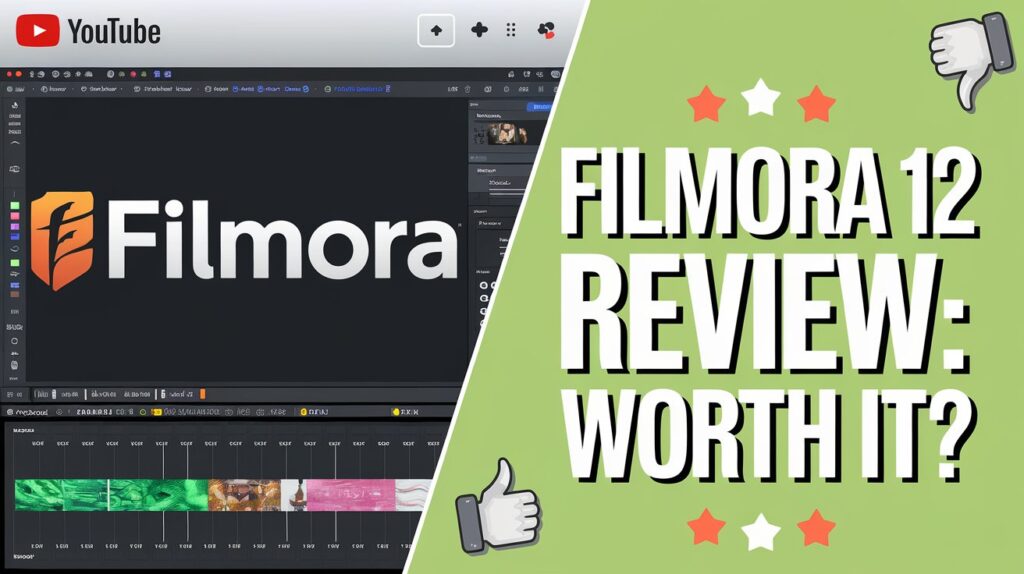
Effects and Transitions
Filmora 12 offers a wide range of effects and transitions that can transform your video from ordinary to extraordinary. With its vast built-in library, creators can easily enhance their content with professional-grade visual effects and seamless transitions, making their videos more engaging and dynamic.
1. Built-In Effects Library
- Filmora 12 provides a rich collection of pre-designed effects, including filters, overlays, and animations, allowing users to add creative flair with just a few clicks. These effects range from cinematic color grading to fun, playful looks, making it easy to match the tone and style of your project.
- Users can apply effects such as lens flares, light leaks, and glitch effects to give their videos a unique aesthetic.
2. Seamless Transitions
- The software features a wide variety of transitions to smooth the visual flow between clips. Popular transitions include fade-ins, wipes, zooms, and dissolves, which can be applied effortlessly between scenes to keep your audience engaged.
- Filmora 12 also offers dynamic transitions, like whip pans and warp zooms, which add energy and motion to fast-paced videos.
3. Motion Tracking for Enhanced Effects
- The motion tracking tool allows you to link effects to specific moving objects in your video. This is perfect for adding text, graphics, or effects that follow a particular object, ensuring a professional touch.
- For example, you can make a text label move along with a car in a race scene, adding context and dynamism to the footage.
4. Keyframing for Custom Animation
- Filmora 12 gives users the ability to create custom animations using keyframing, a technique that allows precise control over movements and effects within a scene. This lets you design transitions, scale objects, or rotate elements in any way you envision, offering infinite creative possibilities.
5. Best Practices for Using Effects and Transitions
- While effects and transitions are powerful tools, it’s important not to overuse them. To keep your video professional, transitions should complement the content rather than distract from it. A good practice is to stick to subtle transitions, like fades or cross-dissolves, for most situations and reserve more dramatic effects for moments of high energy or narrative importance.
With Filmora 12’s effects and transitions, even novice editors can create polished, engaging videos that capture attention and elevate the overall production quality.
Audio Editing Capabilities
In addition to its visual editing prowess, Filmora 12 provides a robust set of audio editing tools that enhance the overall quality and impact of your video. Whether you are fine-tuning background music, improving voiceovers, or syncing sound effects, Filmora 12 makes audio editing easy and intuitive.
1. Audio Ducking
- One of the standout features is audio ducking, which automatically lowers the volume of background music when dialogue or important audio plays. This ensures that your voiceovers or conversations are clear without the need to manually adjust volume levels at every point.
- It’s especially useful for interviews, vlogs, or tutorial videos where narration is key.
2. Audio Equalizer
- Filmora 12 includes an easy-to-use audio equalizer that allows you to adjust different audio frequencies to balance sound. Whether you’re boosting bass, enhancing treble, or leveling out mid-tones, the equalizer helps you achieve a clean and balanced audio mix.
- The software also comes with preset audio settings for different genres (like pop, rock, or jazz), saving you time on manual adjustments.
3. Noise Removal
- The noise removal feature allows you to clean up audio tracks by eliminating unwanted background noise, such as hums, buzzes, or static. This is particularly useful when working with recordings made in uncontrolled environments, like outdoor scenes or crowded areas.
- With a few clicks, you can remove distractions from your audio to maintain a professional sound quality.
4. Audio Keyframing
- Filmora 12 gives users the ability to adjust audio levels over time using audio keyframes. This feature allows you to increase or decrease the volume at specific points in your video, creating smooth audio fades or dramatic shifts to match the mood of your scenes.
- Keyframing provides precise control, perfect for intricate audio adjustments, such as fading in music during an introduction or building suspense with sound.
5. Sound Effects and Royalty-Free Music
- Filmora 12 has a built-in library of sound effects and royalty-free music that you can easily integrate into your projects. The library includes a wide variety of sounds, from ambient noise to action-packed effects, as well as background tracks for different moods and genres.
- These assets help enhance the storytelling aspect of your video by adding depth and emotion through sound.
6. Audio Synchronization
- If you’re using multiple sources of audio (e.g., voiceovers, background music, or sound effects), Filmora 12 ensures seamless synchronization with its audio sync tool. This feature helps you automatically align separate audio and video clips, removing the hassle of manually adjusting timing.
- It’s especially helpful when editing footage from multiple cameras or combining separately recorded audio with video footage.
7. Audio Stretch
- The audio stretch feature enables users to automatically adjust the length of background music to match the duration of the video without losing sound quality. The AI-driven tool ensures that your music tracks perfectly fit your scenes, maintaining flow and coherence throughout your project.
With these powerful audio editing capabilities, Filmora 12 allows creators to craft a professional soundscape that complements and enhances their video content. Whether you’re working on a simple vlog or a complex film project, these tools give you the flexibility to achieve high-quality audio with ease.
Titles and Text Tools
Filmora 12 offers a comprehensive set of titles and text tools that allow creators to add visually appealing, dynamic text overlays to their videos. These tools are perfect for introducing scenes, highlighting important information, or adding subtitles and captions to enhance the viewer’s experience.
1. Pre-Designed Title Templates
- Filmora 12 provides a wide array of pre-designed title templates for various video genres, such as vlogs, corporate videos, or cinematic trailers. These templates come with built-in animations and styles that can be easily customized to fit the theme and tone of your video.
- Users can choose from modern, classic, or creative title designs with minimal effort, ensuring professional results without needing graphic design expertise.
2. Customizable Text and Fonts
- The software allows users to fully customize text elements, including font style, size, color, alignment, and spacing. Filmora 12 supports a wide range of fonts, and users can even import custom fonts to give their videos a unique look.
- You can adjust text properties to fit your brand or video theme, ensuring that titles and captions are not only informative but also visually cohesive with your project.
3. Animated Text
- With Filmora 12, you can add animated text to your videos with ease. The platform offers preset text animations such as typewriter effects, fades, spins, and bounces, giving your titles and captions dynamic motion that draws viewers’ attention.
- The keyframing tool allows for more complex, custom text animations, letting you control the movement, scaling, and rotation of text for specific effects or transitions.
4. Text Overlays and Lower Thirds
- Filmora 12 comes with text overlays and lower thirds designed for enhancing your content without overwhelming the visuals. These overlays are useful for introducing speakers in interviews, displaying video titles, or adding context to footage.
- You can quickly select from preset lower third styles or create your own custom overlay, perfect for professional presentations, news segments, or tutorials.
5. Subtitles and Captions
- For content creators who need to reach a wider audience, Filmora 12 provides an easy way to add subtitles and captions. The software offers automatic speech-to-text subtitle generation, making it quick and easy to transcribe dialogue and add subtitles to videos.
- Subtitles can be customized to match the style of your video, with options to adjust timing, font, size, and positioning on the screen.
- Adding captions is crucial for accessibility and can also improve engagement on platforms where viewers might watch videos without sound (like social media).

6. Text Effects and Styling
- Filmora 12 allows you to enhance your titles with text effects such as shadows, borders, and glow, making them stand out against the background. These effects are customizable, enabling you to create a polished, cinematic look that elevates the professionalism of your video.
- You can also apply motion blur or 3D text effects for more visually striking animations that help create depth and realism in your text.
7. Title Transitions
- The software includes a variety of title transitions, enabling smooth and professional transitions for text elements. You can make titles fade in or out, slide onto the screen, or pop up with exciting animation, helping to maintain viewer engagement throughout your video.
- Title transitions are easily adjustable to sync with the timing of your scenes, giving you precise control over when and how text appears in your project.
8. Best Practices for Titles and Text
- Keep it concise: Use titles and text to communicate essential information without cluttering the screen.
- Ensure readability: Choose fonts and colors that are easy to read, especially on mobile devices.
- Maintain consistency: Keep text styles consistent throughout the video to avoid distracting the audience.
With Filmora 12’s versatile titles and text tools, you can easily create professional-looking videos that captivate viewers and effectively convey your message, whether you’re producing social media content, tutorials, or films.
Green Screen and Chroma Key
Filmora 12 features advanced Green Screen and Chroma Key capabilities that allow users to easily replace backgrounds in their videos, creating dynamic and visually engaging scenes.
Key Features:
- Easy Background Removal: Users can simply select the green screen footage and apply the Chroma Key effect to remove the green background, isolating the subject in the foreground.
- Custom Backgrounds: After removing the background, creators can replace it with images, videos, or animations of their choice, allowing for endless creative possibilities.
- Adjustment Controls: Filmora 12 provides adjustable settings for edge softness, similarity, and spill suppression, ensuring a clean and professional look by minimizing green reflections and ensuring seamless integration with new backgrounds.
- Real-Time Preview: The software offers a real-time preview feature, allowing users to see changes instantly and make adjustments on the fly.
These tools are perfect for content creators looking to produce engaging videos, from vlogs and tutorials to cinematic productions, without the need for expensive setups or elaborate filming locations.
Exporting and Sharing Videos
Filmora 12 simplifies the process of exporting and sharing videos, ensuring that creators can easily publish their work across various platforms.
Key Features:
- Multiple Export Formats: Users can export videos in various formats, including MP4, MOV, AVI, and more, catering to different needs and preferences.
- Platform-Specific Presets: Filmora 12 offers presets optimized for popular platforms like YouTube, Vimeo, Facebook, and Instagram, ensuring that videos are appropriately formatted and encoded for each service.
- Customizable Export Settings: Users can adjust resolution, frame rate, and bitrate to fine-tune the quality of their final video, balancing quality with file size.
- Direct Upload Options: Filmora 12 allows for direct sharing to social media platforms from within the software, streamlining the process of publishing content.
- Batch Exporting: Users can export multiple projects simultaneously, saving time for creators working on several videos at once.
These features make it easy for creators to finalize and distribute their videos efficiently, enhancing their reach and audience engagement.
Pricing and Availability
Filmora 12 offers flexible pricing options to cater to different user needs, making it accessible for everyone from hobbyists to professionals.
Key Details:
- Free Version: Filmora 12 provides a free version with limited features and a watermark on exported videos, allowing users to explore the software before committing.
- Paid Plans:
- Annual Plan: Typically priced around $49.99 per year, this plan includes all features and updates for the duration of the subscription.
- Lifetime Plan: A one-time payment option, usually around $69.99, which grants lifetime access to the software and future updates.
- Educational Discounts: Filmora often offers discounts for students and educators, making it a cost-effective choice for learning institutions.
- System Requirements: Compatible with both Windows and macOS, Filmora 12 has specific system requirements that ensure optimal performance.
These pricing options and availability make Filmora 12 an attractive choice for a wide range of users looking for powerful yet affordable video editing software.

Conclusion: Is Filmora 12 Worth It?
Filmora 12 stands out as an excellent video editing software for both beginners and intermediate users. Its user-friendly interface, extensive features, and powerful tools make it an appealing choice for a wide range of projects, from personal vlogs to professional videos.
Key Takeaways:
- Ease of Use: The intuitive design and drag-and-drop functionality enable quick learning and efficient editing, making it ideal for those new to video editing.
- Comprehensive Features: With advanced capabilities like AI-powered tools, audio editing, and extensive effects, Filmora 12 allows users to create high-quality content without needing extensive technical skills.
- Value for Money: The flexible pricing options, including a free version and affordable paid plans, offer great value, especially for creators on a budget.
In summary, if you’re looking for a versatile and accessible video editing solution that doesn’t compromise on quality, Filmora 12 is definitely worth considering. Its robust features and ease of use make it a solid investment for anyone looking to elevate their video production skills.